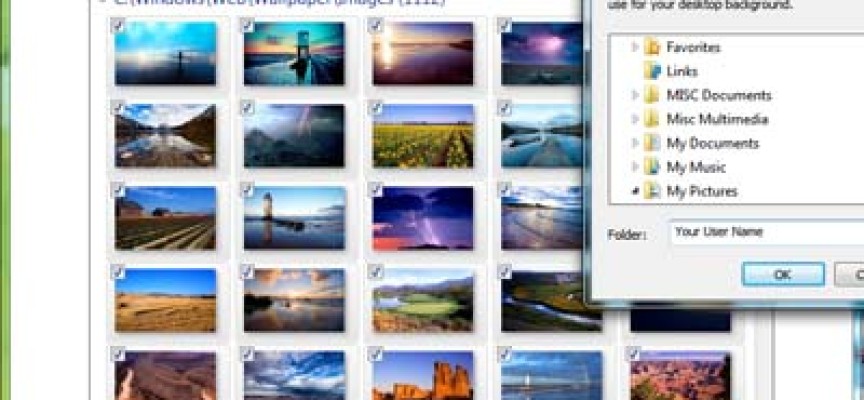Are You Using These Windows Features? (Part 1)
There are numerous useful Windows features that many people are not aware of, but can be quite useful. In this two part series, we will explore just a few.
Modify User Account Control
When I set up a new Windows PC, one of the first things I do is change the User Account Control (UAC) settings. UAC was intended to better protect users and make them aware of potential, or pending changes to their PC, and to prevent unintended changes. Personally I find it quite annoying. I turn it off completely, but you can experiment and set to the level of security you feel comfortable, to customise your notification level.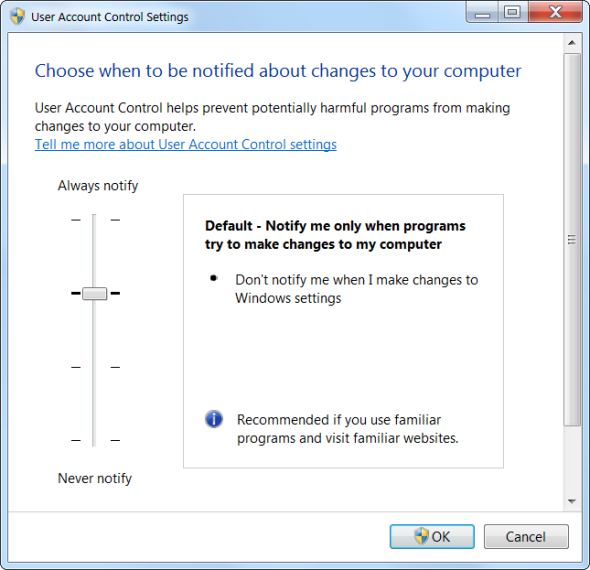
Search for User Account Control and press enter. Once you have the User Account Control Settings open, you can adjust the slider up and down to make the change. To turn UAC off completely simply drag the slider all the way to the bottom. As you drag the slider up and down, the notification window on the right will help you make your choice.
Shake It Off – Using Aero Shake
From time to time you may find that you have several Windows applications open at the same time and your screen has become cluttered and confusing. Use Aero Shake!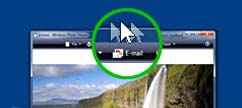
To move all open windows to the taskbar except for your application of choice, position your cursor on the title bar of your selected application and give it a shake back and forth with your mouse. All other windows will shrink to the taskbar, leaving only your selected window open. Walla!
Create a Wallpaper Slideshow
Using a single image for your Windows background or “Wallpaper” is so boring. Why not create a dazzalling background of stunning images that change periodically. You can use photos you have taken, your family & friends, or select images from the web, or other graphic sources. Windows Wallpaper Tip!
InterfaceLIFT is a great souce for High Resolution wallpaer. Give it a try! For stunning images, select and download images of the same or higher resolution than your monitor!Free Scenic Windows Wallpaper Is Just a Click Away!
Right click your desktop and select Personalize > Desktop Background. This will open up a window similar to the one below. Using traditional Windows navigation, select a folder of your choice. Once you have the folder specified, you can select individual images by holding the Ctrl key as you click, or you can simply click on Select All.
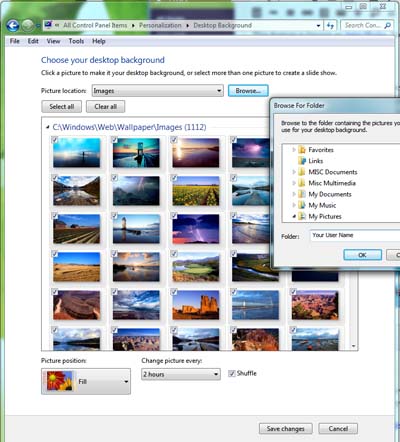
Resource Monitor
If you are a power user, just curious or if your system does not appear to be running as it should, you should check out the Resource Monitor. Search for and select this application and you will see something similar to the window below. There are numerous options available to you. Explore, and in no time you can get a feel for what your system is doing at the time. If performance is an issue you can select the CPU and Memory tabs to see how your system resources are allocated.
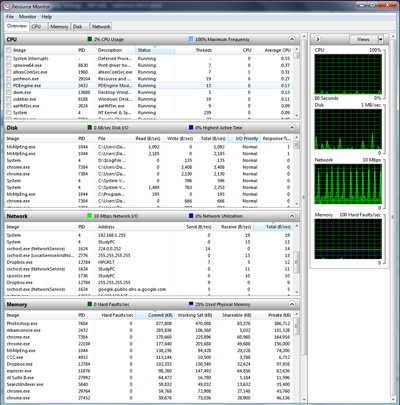
Restore Your Deletions
One of the most useful features of the Windows OS are the Ctrl + C and Ctrl + V shortcuts for copy and pasting. Don’t overlook the Ctrl + Z shortcut. This will undo your last action, and get your out of a jam if you just deleted something etc.
For example; if you’ve sent a file to the Recycle Bin you can press Ctrl + Z to bring it back to where it once was. This keyboard shortcut also works elsewhere; like in text boxes online to bring back deleted words and the majority of software applications.
We hope you find these Windows tips useful!