Check Out Windows 10’s “Hidden” Toolbar
If you spend just a few minutes exploring the Windows 10’s “Hidden” Toolbar, you will find you can save yourself valuable time when it is time to access files, folders, and settings. Here is how it works:
Right-click on an empty space on the taskbar and click on properties.
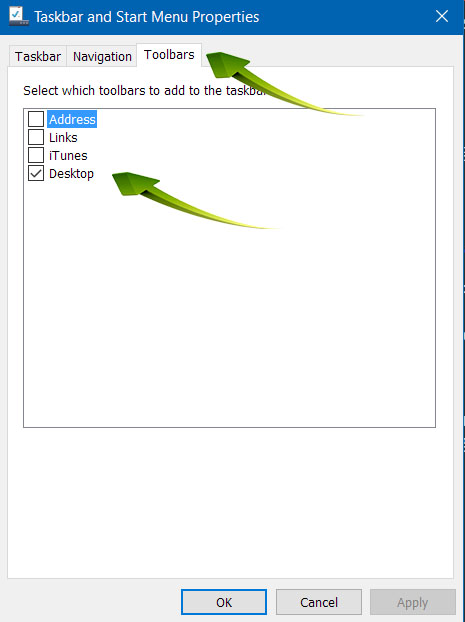 As shown, in the Taskbar and Start Menu Properties dialog, select the Toolbars tab and check the box for Desktop. Click on Apply and exit.
As shown, in the Taskbar and Start Menu Properties dialog, select the Toolbars tab and check the box for Desktop. Click on Apply and exit.
Now if you look just to the left of your system icons on your taskbar, you will see the word “Desktop” with a pair of arrows just to the upper right of the word Desktop. It should look something like this!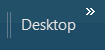
Clicking on the arrows icon pops up a list of folders and drives, giving you quick and easy access to not only the items on your desktop but also to your drives and folders, including the Control Panel, your network, Dropbox (if you have it installed) and OneDrive.
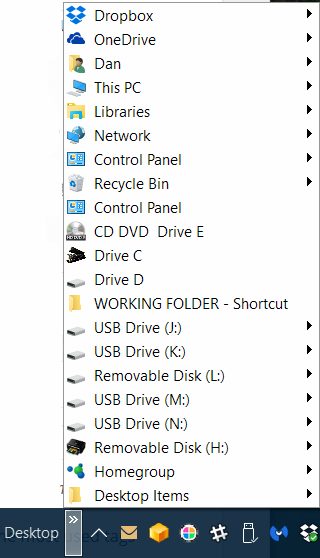 Of course, your Desktop Toolbar will look significantly different than the one pictured above depending on your system configuration and the content of your desktop. The pop out arrows at the right of an item on the list will expand as appropriate. You can select an item or folder using your normal mouse click or right-click for more options. If there’s one shortcut every Windows user needs, it’s the Desktop toolbar.
Of course, your Desktop Toolbar will look significantly different than the one pictured above depending on your system configuration and the content of your desktop. The pop out arrows at the right of an item on the list will expand as appropriate. You can select an item or folder using your normal mouse click or right-click for more options. If there’s one shortcut every Windows user needs, it’s the Desktop toolbar.
