Use ReadyBoost to Increase Virtual Memory
Just What is a Power User?
“A power user is a personal computer user who uses advanced features of programs which are not used by the average user. A power user is not necessarily capable of computer programming and system administration. In enterprise software systems, this title may go to an individual who is not a programmer, but who is a specialist in business software. Often these are people who retain their normal user job role, but also function in testing, training, and first-tier support of the enterprise software.”
Upgrade Your RAM
For both desktop computers and laptops a RAM upgrade is the best way to boost system performance. Before you take steps to buy new RAM, be sure to know what type of RAM your system requires, and the maximum RAM your system can handle. There are different types of RAM modules (DDR2, DDR3 and now even DDR4), and only the correct type will fit into your computer. Modules with differing performance should not be mixed. The number of memory slots in your computer are limited, and so is the maximum amount of RAM your operating system supports. Find out the mother board model number and do your research before you buy RAM and find that it is not compatible with your system. If you find that your computer only supports DDR memory, it is time to upgrade. Don’t be afraid to get help if you need it.
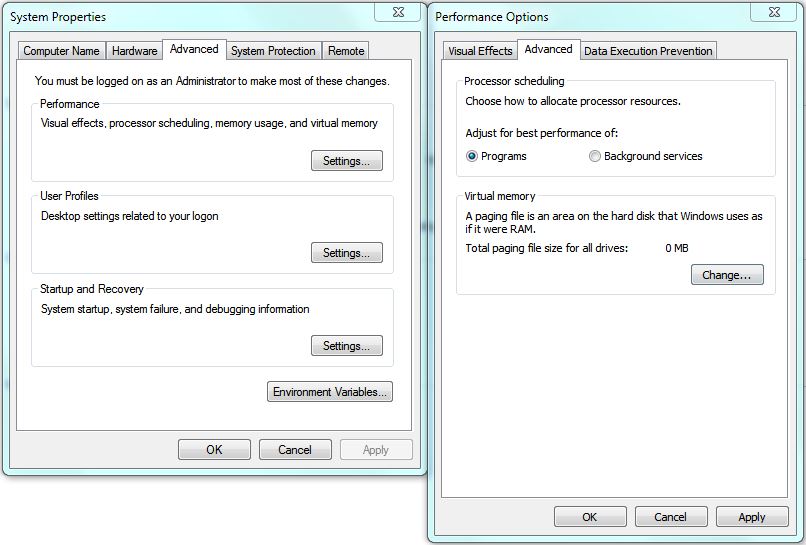 You can see in the graphics above, that in my case, I have disabled the hard drive Virtual Memory Paging File, since I have sufficient RAM (16 GB) to handle all my memory needs. We will not cover the details of setting your hard drive paging file in this article, but will cover that in a future article.The limitation with this way of handling your Virtual Memory needs is that hard drives are slow compared to other media, such as solid state storage devices such as fast USB flash drives. Rather than make more Virtual Memory available on your hard drive, you can instead allocate memory storage space from your flash drive. This will extend your RAM with a fast data storage medium. Remember, it is always better to buy and install additional RAM, 8GB minimum. In my experience using a USB drive (or other removable Flash Memory Card) can work for you if:
You can see in the graphics above, that in my case, I have disabled the hard drive Virtual Memory Paging File, since I have sufficient RAM (16 GB) to handle all my memory needs. We will not cover the details of setting your hard drive paging file in this article, but will cover that in a future article.The limitation with this way of handling your Virtual Memory needs is that hard drives are slow compared to other media, such as solid state storage devices such as fast USB flash drives. Rather than make more Virtual Memory available on your hard drive, you can instead allocate memory storage space from your flash drive. This will extend your RAM with a fast data storage medium. Remember, it is always better to buy and install additional RAM, 8GB minimum. In my experience using a USB drive (or other removable Flash Memory Card) can work for you if:
- You have a FAST USB 3.0 drive (All USB drives are not created equal, the inexpensive ones can be very slow.)
- You have a USB 3.0 port in your computer
- You are willing to dedicate your USB 3.0 Flash Drive to this purpose
I would not recommend using a USB drive and Ready Boost to increase your Virtual Memory, if all three of these 3 conditions are not met.
ReadyBoost in Windows 7 and 8
The feature in Windows is called ReadyBoost and you can directly access it through the properties menu of your USB flash Drive. Once you connect your flash drive it will appear in your drive list under the section “Devices with Removable Storage.” Once you are there, simply right-click on your USB drive and select Properties. from the menu.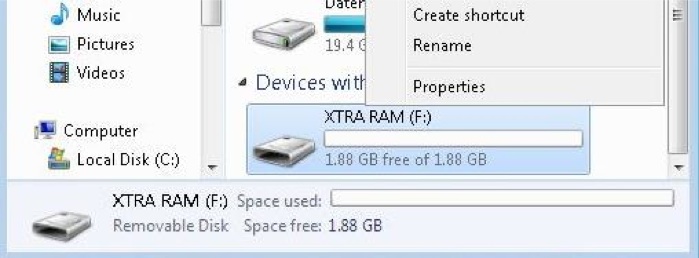
Switch to the ReadyBoost tab and dedicate a portion or the entire USB Device to ReadyBoost, and click Apply to save the changes, and wait as ReadyBoost configures the USB drive as Virtual Memory.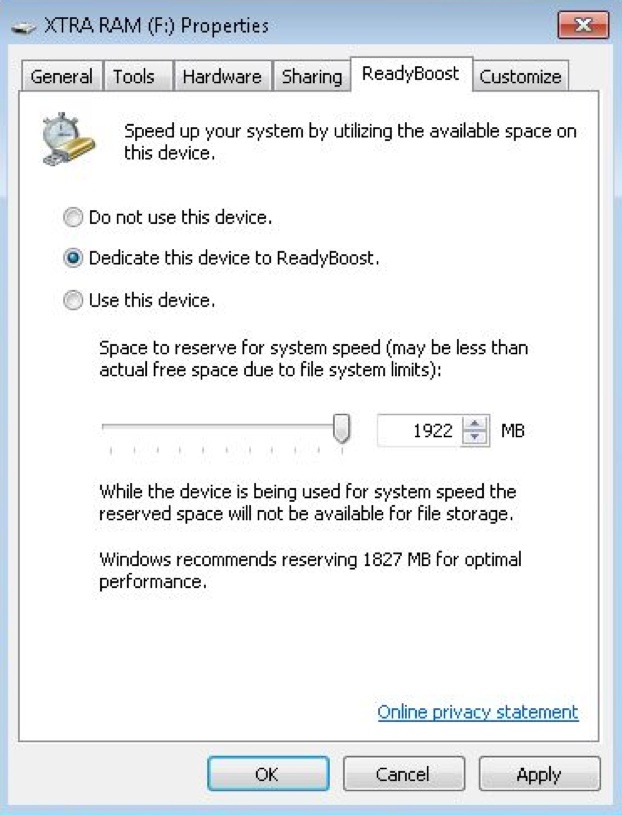
Once this is complete, you will see the blocked space as noted below, indicating that your USB drive is allocated for this purpose.
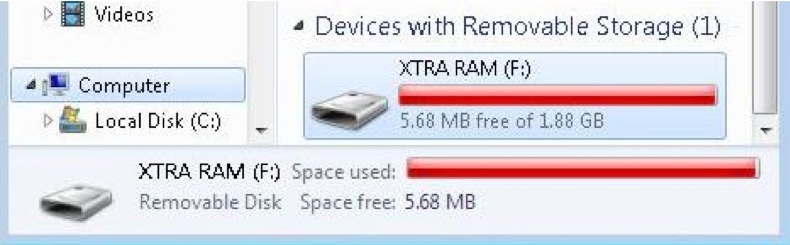 Cautions and notes!
Cautions and notes!
If you have dedicated a USB Drive to be used as a Virtual Memory Cache, do not remove this USB drive while your system is running. Doing so can cause a system crash!
As I noted earlier not all flash drives satisfy the required performance characteristics’ to work with ReadyBoost. If you have a high performance system, or your flash drive is too slow, configuring ReadyBoost may not work for you. If so, ReadyBoost will notify with a message similar to the one below.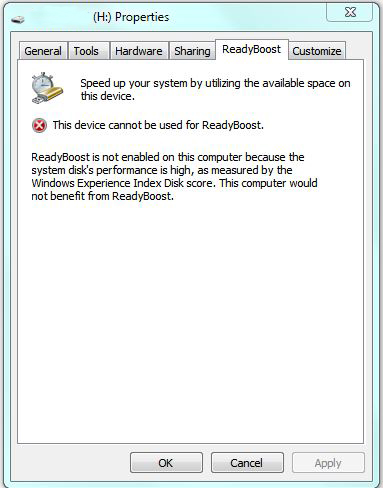
Remember: More RAM is always the best choice, but ReadyBoost can work for you if conditions are Right!

