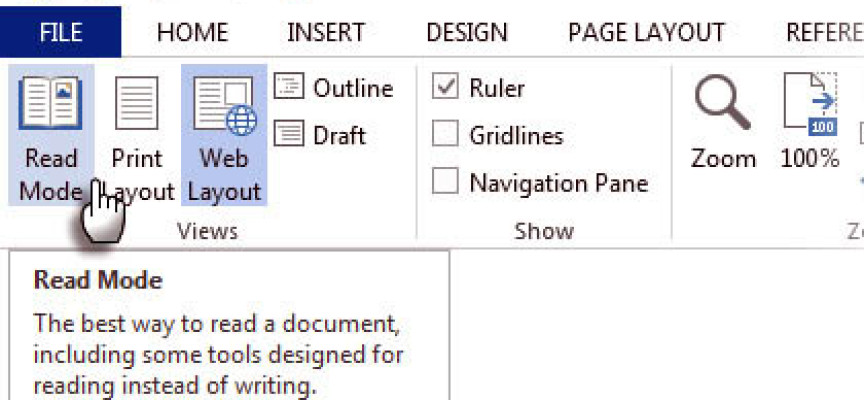Tips for Using Microsoft Word 2013 (1 of 4)
Reorganize With The Outline View
If you are creating or editing complex documents, try using the Outline View to quickly get through the draft stage by selecting the Outlining view available under the View menu on the Ribbon. Outline View helps you quickly organize the sections of your document. When you select the Outline View Word provides you with a Outlining Toolbar to help you quickly create your first draft.
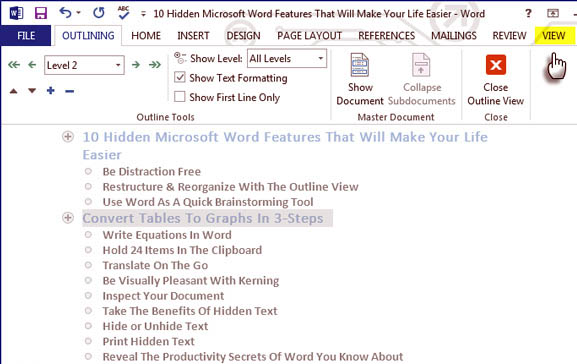
TIP: To quickly format the headings, use Headlines 1, 2, and 3 instead of manually changing size and setting the case, you can adjust these later. To navigate to a specific point in your document, you can use the Outline View to quickly get you where you want to go. You can use the familiar drag and drop technique to quickly move sections of your document as necessary.
Hide the Ribbon to Create A Clean Editor
To quickly hide the Ribbon press Ctrl + F1. s Writers want peace. The visual clutter of MS Word gave rise to a legion of distraction free editors and undisturbed peace. When it is time for a quick review of your work, select the Read Mode.
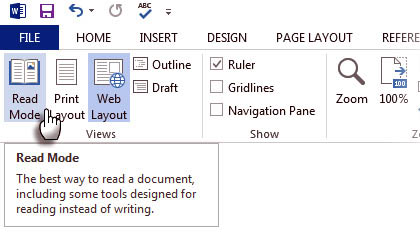
Check out the Hot PC Tips MSWord 2013 Tips #2
Check out the Hot PC Tips MSWord 2013 Tips #3
Check out the Hot PC Tips MSWord 2013 Tips #4