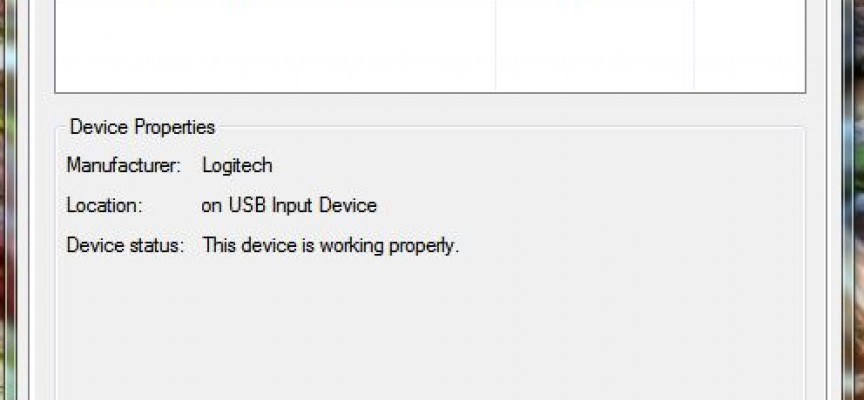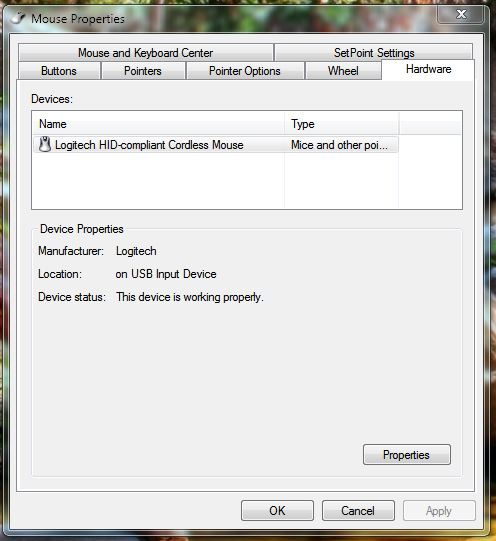 Stop your mouse from waking your computer…
Stop your mouse from waking your computer…
Did you ever find that when you tell your PC to go into sleep mode that for some reason it just starts again? The problem may be that it is sensing a signal from your mouse and waking the computer when you don’t want it to.
It is probably safest to use the keyboard to wake your PC from Sleep since the smallest movement will trigger a wake up signal even when you don’t want it to.
Here is a quick way to stop your PC from listening to your mouse and waking it up when you don’t want it to.
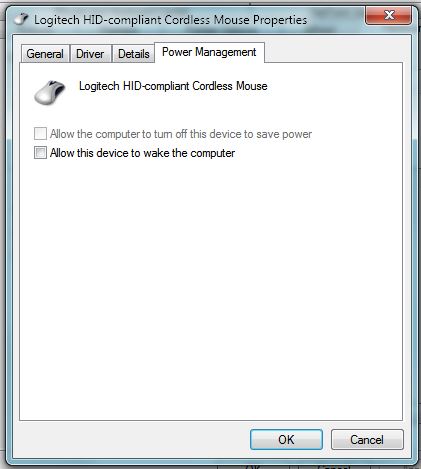 Open the Mouse icon from the control panel.
Open the Mouse icon from the control panel.
If you haven’t been here in a while you may have forgotten all the options you have. You may want to take a min to play around before you move on to the task at hand. Keep in mind, these options will vary depending on the type of mouse you have.
Once you have the mouse properties open, select the Hardware tab from the Mouse Properties, and then select the Properties button at the lower right corner of the box.
Un-check the box “Allow this device to wake your computer” box and then select the “OK” button.
“Walla” (don’t you just love that word!) your pc will no longer respond from that accidental movement of your mouse and keep waking your computer when you don’t want to.
Another problem solved – You are becoming a real expert !
Remember check us out on Twitter @HotPcTips