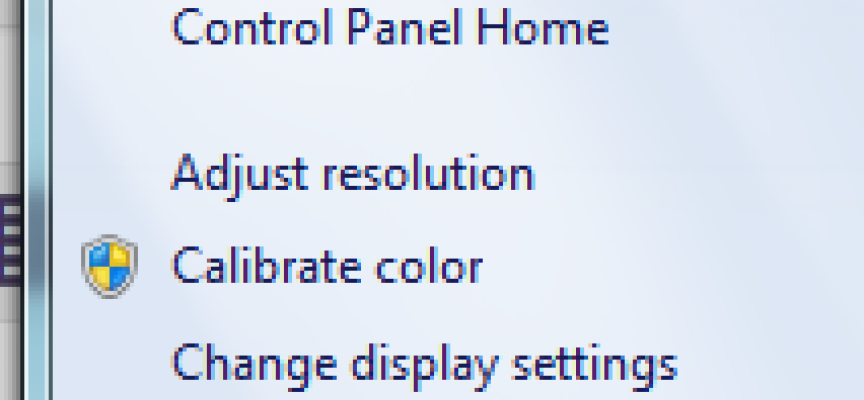Adjust ClearType for your Graphics Card & Monitor for Optimal Display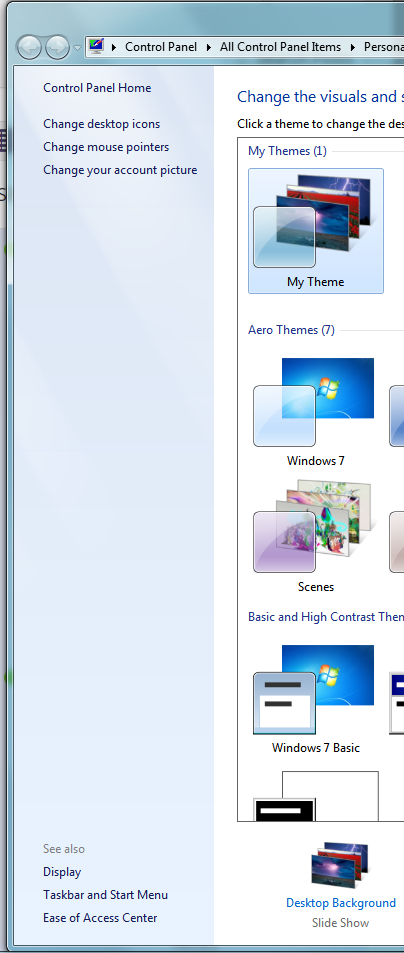
If you have an LCD monitor, and who doesn’t these days, you need to go through the ClearType display tuning for your desktop or laptop Personal Computer. ClearType is Microsoft’s implementation of sub-pixel rendering technology in rendering text in a font system. This technique of tuning the display of text was s first announced in 1998. The techniques were updated with the introduction of DirectWrite in Windows 7.
Computer displays where the positions of individual pixels are permanently fixed, such as is used in modern flat panel displays, can show saw-tooth edges when displaying small, high-contrast graphic elements, such as text. ClearType uses spatial anti-aliasing at the subpixel level to reduce visible artifacts on such displays when text is rendered, making the text appear “smoother” and less jagged. ClearType also uses heavy font hinting to force the font to fit into the pixel grid and improves edge contrast and readability of small fonts.
Here’s how you complete this simple display enhancement and tuning for your PC:
- Right Click on the Desktop and select Personalize
- Select Display (or skip Step 1 and select Display from the Control Panel)
- Select Adjust ClearType text
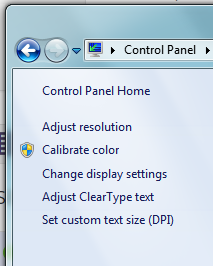
- Check the Box to enable ClearType, then press Next

- Windows will verify that your screen is set at its optimal resolution and press Next
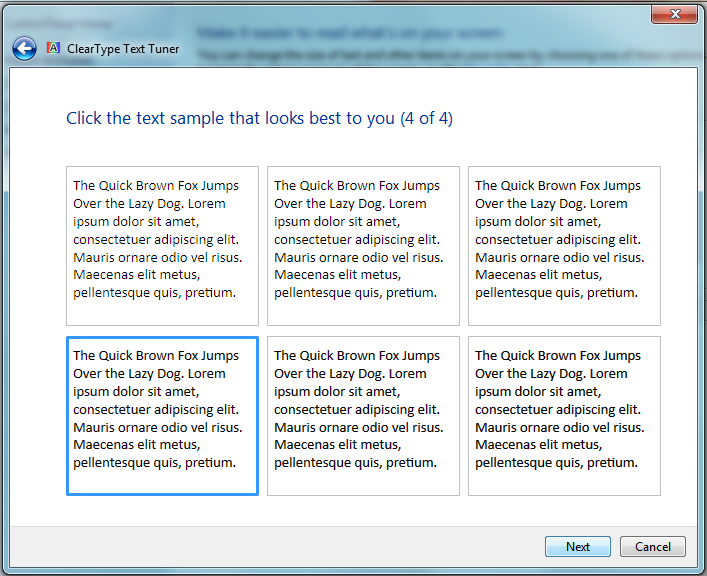
- Select the sample text in each of the next 5 screens that look the best to you
You should note that ClearType is not used when printing. Most printers already use very small pixels, and aliasing is rarely a problem.
The settings in ClearType does not affect text stored in files. ClearType only applies any processing to the text while it is being rendered onto the screen.
There now… that was painless and you will probably notice that the text on your monitor appears sharper and easier to read! Remember, it is best to repeat this process when you get a different monitor.
Things are clearer now… Go forth and Compute More Clearly!