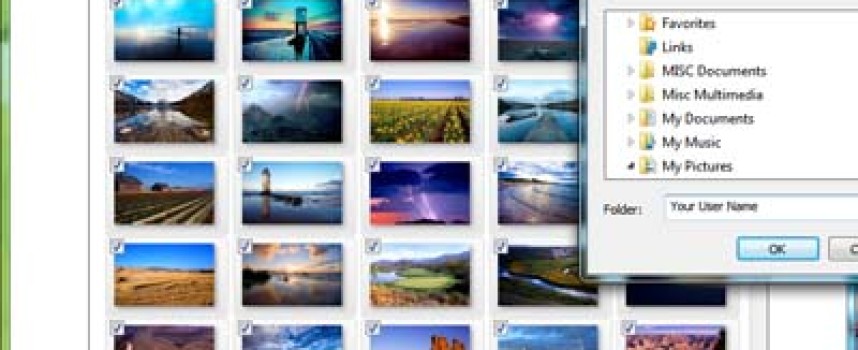Software
Are You Using These Windows Features? (Part 1) There are numerous useful Windows features that many people are not aware of, but can be quite useful. In this two part series, we will explore just a few. Modify User Account Control When I set up a new Windows PC, one of the first things I do is change the User Account Control (UAC) settings. UAC was intended to better protect users and make
“Old-School” Task Switcher Is Waiting For You! Most people are aware that, with recent versions of Windows, you can use the Alt + Tab keyboard sequence to quickly switch between open programs, and the desktop. This version of the task switcher uses more resources since it presents a visual image of each window. This often appears something like this: But did you know that the classic Windows XP-style task switching
Windows 10 Is Coming – Will It Be Free For You? Later this year, Microsoft will begin to offer free Windows 10 upgrades to every PC currently running Windows 7 or Windows 8.1 Service Pack 1, except for the Enterprise editions. Microsoft evidently thinks businesses can afford the upgrade! Exactly when is a bit of a mystery, but rumors are it will be sometime in the July-August time-frame. How is this
Tips for Using Microsoft Word 2013 (4 of 4) Remember You Can Hide Text This is a really useful feature. By a simple click of the mouse you can set portions of your text as hidden. Hiding text can be useful in several situations: Temporarily hide sensitive information from others Create a test and hide the answers Create two versions of a document from one, by hiding the text in one
Tips for Using Microsoft Word 2013 (3 of 4) The Clipboard Can Hold Multiple Items One of the limitations of the Windows clipboard is that it can only hold 1 item at a time. Welcome to the Word version, it can hold over 20 items in temporary storage. To access the clipboard, Select Home and then the drop-down arrow next to the clipboard. Word will display all the items currently