Don’t Forget the Alternate Start Menu in Windows 10
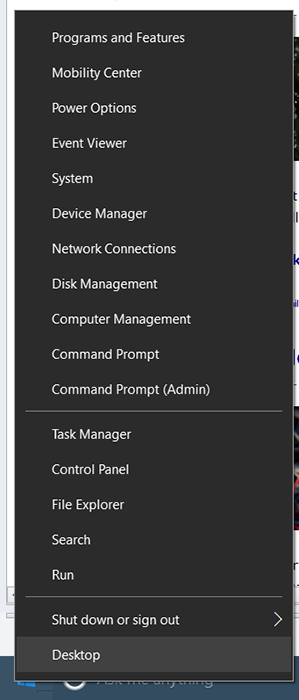 The Start Menu in Windows 8 & 10 has been overhauled, but many find it confusing and difficult to gain access to often needed system settings. With Windows 8 and 10 you can simply right-click on the start menu to display several system oriented shortcuts that are very handy from time to time.
The Start Menu in Windows 8 & 10 has been overhauled, but many find it confusing and difficult to gain access to often needed system settings. With Windows 8 and 10 you can simply right-click on the start menu to display several system oriented shortcuts that are very handy from time to time.
Several useful are quick links to:
- Task Manager: – Task Manager shows you the programs, processes, and services that are currently running on your computer. You can use Task Manager to monitor your computer’s performance or to close a program that is not responding. If you are connected to a network, you can also use Task Manager to view network status and see how your network is functioning. If more than one user is connected to your computer, you can see who is connected, what they are working on, and you can send them a message.
- Control Panel: – Everything you need to adjust your computer’s settings. It is here you gain access to Administrative tools, Power Options, Device Manager, Display Settings, Video and Hardware control settings, and much more. If you are new to the Windows world, spend some time going through each option.
- Programs and Features: – Access to this can be found on the control panel, but this is handy to go directly here to uninstall a program you are no longer using.
- Command Prompt: – Handy to type in DOS commands such as “ipconfig” to get a quick status of your network connection and IP assignments.
- Command Prompt (Admin): – Sometimes you may need to enter commands with the ultimate authorization.
- Power Options: – Also on the control panel but handy to set the power options such as sleep and much more.
- Shut Down or Sign Out: – Various Shut Down options.
NOTE: If you are more of a Keystroke guy, you can also open this menu with Windows Key + X.

