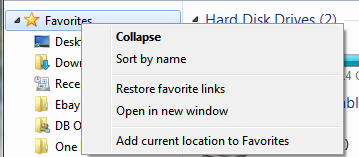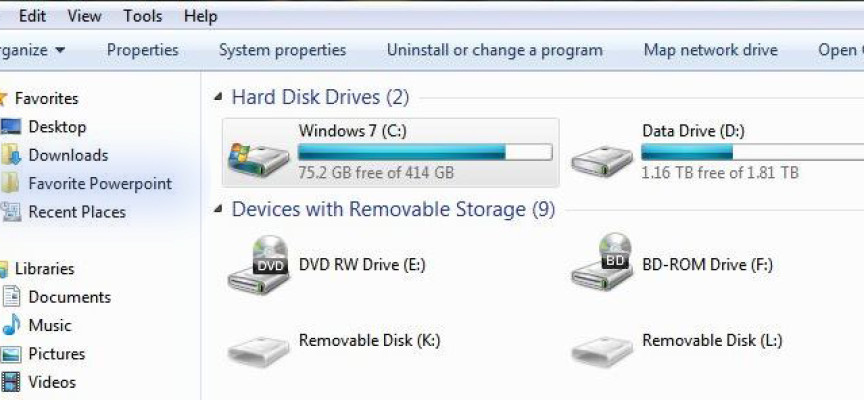Add Your Favorite Folders to Windows File Explorer
“This tip is just too easy and too helpful to pass up.”
Most of us have several folders we access often. Instead of clicking on My Documents then navigating to those often used folders, simply add them to the list of favorite folders in the left panel as shown below.
Before: After several clicks to your documents then to PowerPoint documents, your favorite folder or folders are in the right panel. Once you have them in the right panel, you are ready to store them as a favorite!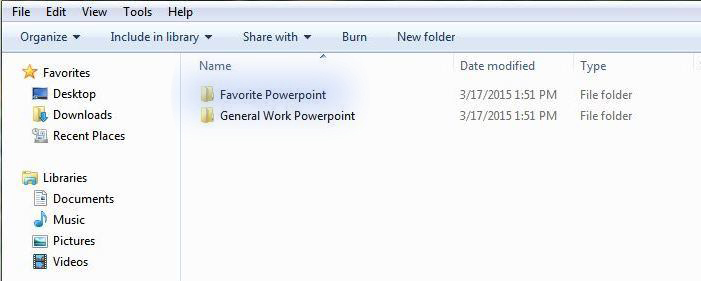
After: Simply drag your favorite folder to the left and position it in the favorites section for super easy access as shown in the screen shot below.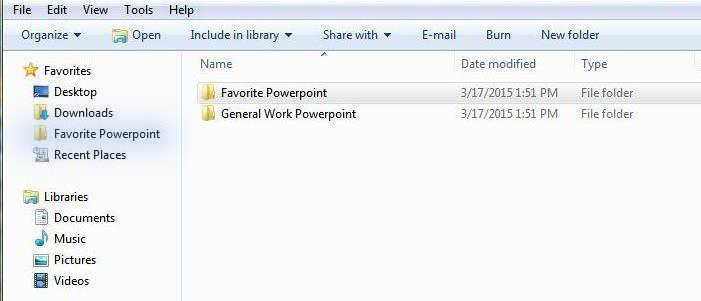
It Will Remain: From now on it will always be there, ready for instant access regardless of where your Windows File Explorer is pointed.
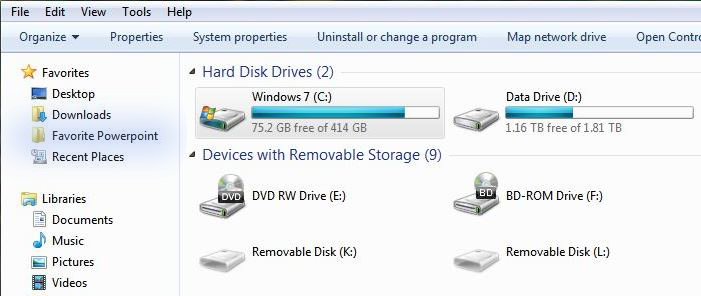
When it comes time to save or copy your files, you can also use your personal favorite folders as a destination by simply dragging and dropping folders onto these favorites for instant storage.
Over time you may find you have too many favorites stored, or some of your favorites you stored earlier, are no longer needed. To remove one or more of the stored personal favorite folders, simply dragging them into a Windows File Explorer window. This will remove them and create a shortcut. You can then deleting the shortcut. If you want to remove them all, you can right-click the “Top Level Favorite label” in File Explorer and select “Restore favorite links”.