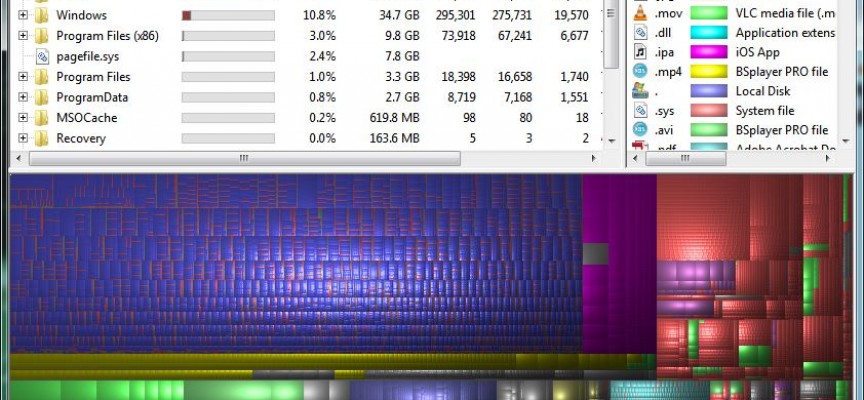Just What Is Using Up All My Hard Drive Space?
If you are getting low on disk space, and you have completed a quick disk cleanup, one of the next steps, is to find out exactly what is using up all that space on your hard drive.
One of the best Windows freeware hard disk analysis programs is WinDirStat. This program will quickly scan your hard drive and display exactly which files and folders are taking up all that space. You can download WinDirStat here: http://sourceforge.net/projects/windirstat/.
Once installed, you can choose to scan all your hard drives or just one. After a quick scan of your drive(s) WinDirStat shows you exactly which folders, file types, and files are using the most space in detail format and graphically.
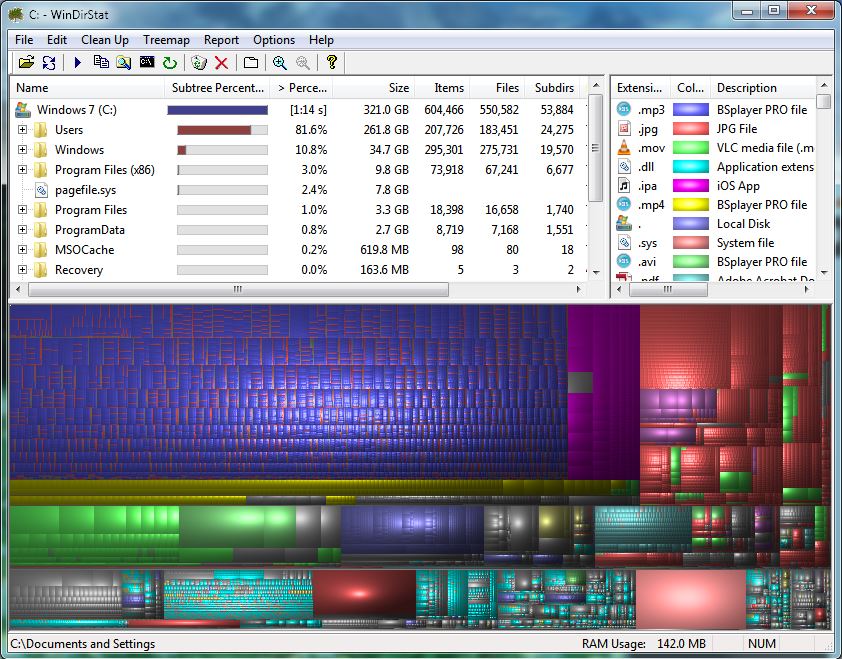
You can see that on Dan’s C Drive, most of his space (>80%) is being consumed by files and programs in the User folder (and of course sub-folders). Clicking on User will allow you to drill down for a better understanding on just which sub-folder is using up all that space. You will see that on Dan’s C Drive, the content of the Music Folder, including all the sub-folders under Music, is consuming over 150 GB on his C Drive. This may be correct for Dan, but as you explore your hard drive, you may find that a large temporary or scratch file or folder is using up space unnecessarily.
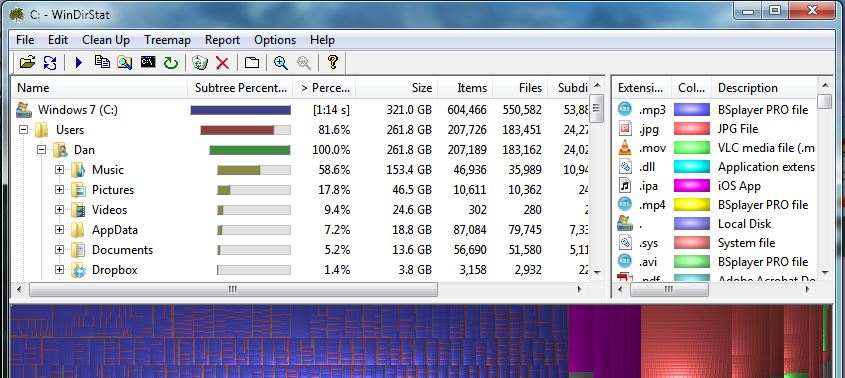
If you are considering swapping out your C Drive for an SSD and re-locating some of the programs and folders elsewhere, this can also be very handy to determine just how much space you need for the essential files and programs.
Once you have a handle on what is using up your hard drive space, you can take steps to delete files you no longer need, and uninstall programs you no longer need. Remember you can always relocate those deleted files on a 2nd hard drive or on an external USB drive.
Enjoy!