Scan Your Hard Drive for Bad Sectors

Scanning a Disk for Bad Sectors With Windows:
When checking a traditional hard drive, IE not an SSD, you can easily check your hard drive using the DOS command chkdsk /r or chkdsk /b to check for bad sectors. This may take some time depending on the size of the hard drive in question, and the number of directories and files.![]()
You may prefer to use the GUI tool to perform the same checks. It can be accessed several ways, but one of the easiest is to display the drive in Windows Explorer, right-click the drive to check Properties as shown below: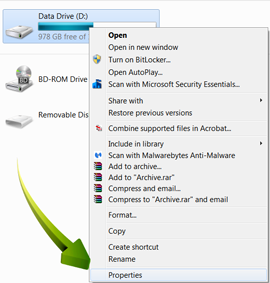
Once the drive properties window opens, simply select Check Now as shown: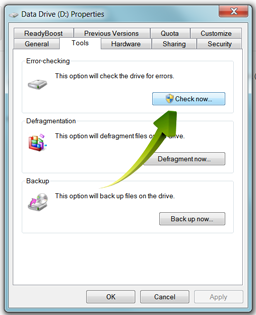
Then simply select Scan for and attempt recovery of bad sectors and click on Start.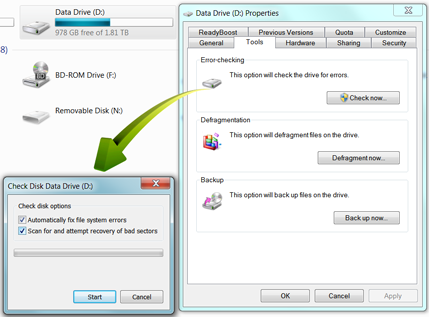
You will note that if you are scanning a system or boot drive a check will be scheduled and executed the next time you boot your system. If the drive is not a system drive the scan will start unless another process/program has the drive locked for exclusive access.
What Now?
Over time, your hard drive can develop physical defects from use, etc. Marking these sectors as bad can prevent your system from using those sectors. 
An indicator of impending disk failure is the appearance of bad sectors. Should you notice more and more sectors being marked as bad, you should consider replacing the hard drive.
Conclusion:
If you have not done so already you need to develop a backup plan. Disk drives are very reliable but eventually they will all fail. You should evaluate the value of the data you have stored on your hard drives when developing a backup plan.
A home server can be the ultimate backup solution, but an inexpensive USB hard drive can work just as well. Just do it ! You will be glad you did.

