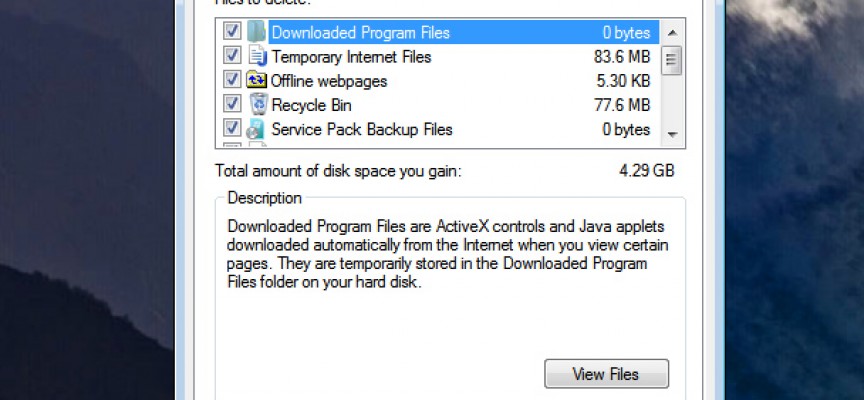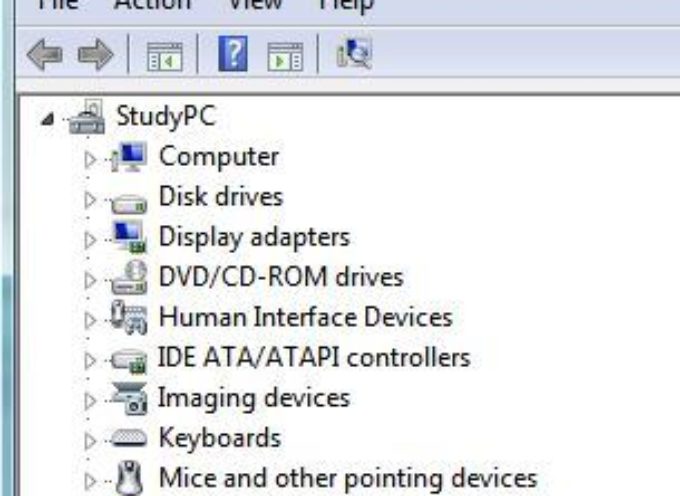Periodically to Reduce the Number of Unnecessary Files, and Free Up Hard Drive Space
Windows provides a great little utility (Disk Cleanup) to quickly eliminate many of the unnecessary files left behind by your web browsing, software installs & Uninstalls, and general use over time. This is a great utility to run from time to time, especially before you run the Disk Defragmenter utility.
With Windows 7, you will find the Disk Cleanup program in the start menu. Search: All Programs, Accessories, System tools. With Windows 8 search for: “Free Up Disk Space By Deleting Unnecessary Files”.
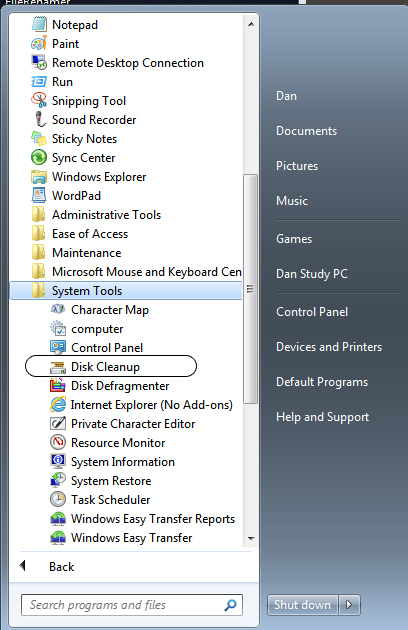
When you start the utility you may be asked to select a drive you wish to clean. Select your primary drive and continue. Disk Cleanup will go to work analyzing the selected drive then return a dialog box allowing you to select from various categories of files.
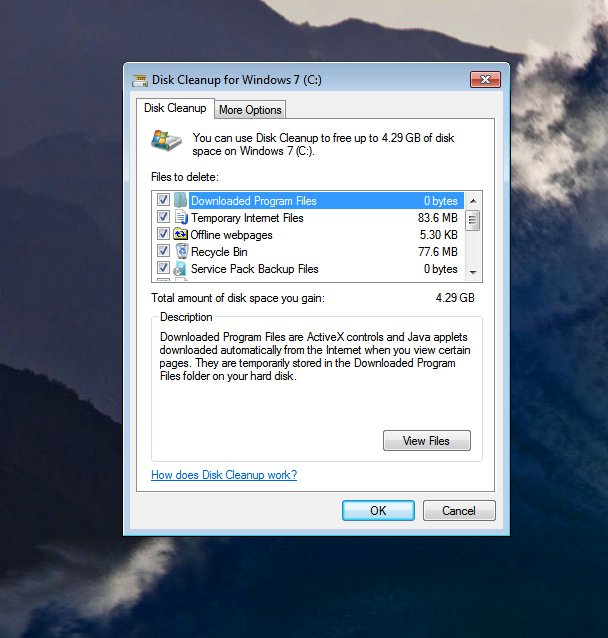 Disk Cleanup will also show you the approximate amount of space that will be reclaimed for each category. Generally you will want to check all the boxes and press “OK”.
Disk Cleanup will also show you the approximate amount of space that will be reclaimed for each category. Generally you will want to check all the boxes and press “OK”.
You can also select the More Options on Windows 7 or Clean Up System Files on Windows 8 to clean up space currently being used by the system Restore Points (Windows 7), or System Files (Windows 8).
From time to time you may want to perform a more comprehensive system clean. To do this we recommend you use a 3rd party program such as CCCleaner, or JV16 Power Tools.
Windows Disk Cleanup is quick and easy…Give it a try today! Disk Clean