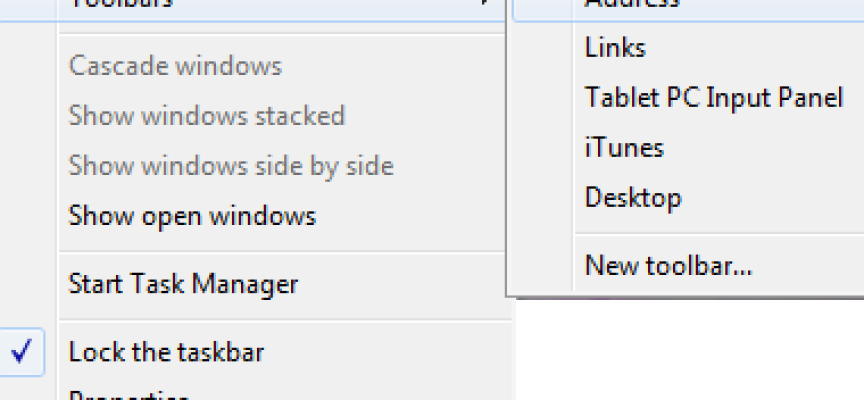Are You Using These Windows Features? (Part 2)
There are numerous useful Windows features that most people are not aware of, but can be quite useful. In this two part series, we will explore just a few.
Use BitLocker Drive Encryption to Secure Your Entire Drive!
If you are using Windows 7 Ultimate/Enterprise or Windows 8 Pro/Enterprise BitLocker can secure all of your data in the event your system falls into the wrong hands.
This is critically important if your system contains company confidential or personally confidential information that you absolutely must protect.
To begin, right click your drive, select Turn on BitLocker. Follow the instructions, from here is is simple, quick and easy with no third-party tools required.
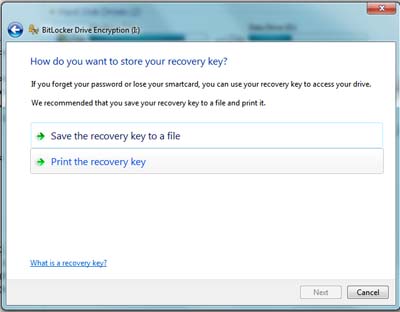
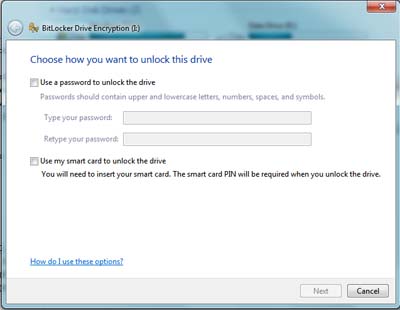
The good news is that this works really well and is very secure.The bad news is that this works really well and is very secure.If you lose your encrpytion key, there is absolutely no way of getting your data back. Backup your key and store several copies in several places!
Customize The Shutdown Start Menu Shutdown
The default “Shut down” option from the start menu is to “Shut Down” your system completely. If your normal “Shut Down” option is to “Lock” or “Sleep”, you can customize the behaviour of the this button. To change this option, right click Shut down, and select Properties. This will bring up an option menu similar to the one below.
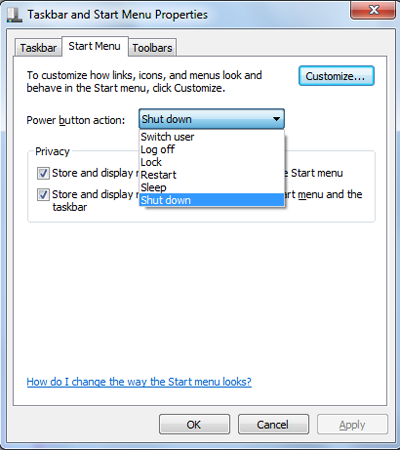 I have changed my system to default to “Sleep” insead of “Shut Down”. When you complete this the text on the button will change as noted below!
I have changed my system to default to “Sleep” insead of “Shut Down”. When you complete this the text on the button will change as noted below!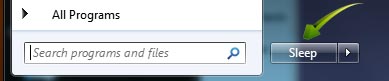
Launch Programs With Custom Keyboard Shortcuts
We covered this before in a prior article, but this one is so good it is worth another look!
If you have programs that you use regulary, there is another way to lanuch these programs without accessing your start menu.
To begin right click on the program’s icon on the Start menu or your desktop and select Properties. This will open up the program’s properties dilog as noted below.
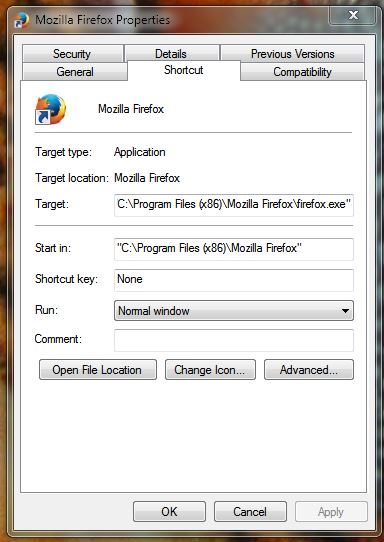 To begin select the Shortcut tab. Click in the field and press a key of your choice. This key, along with Ctrl + Alt combined, will now become your customised shortcut to opening this program in a flash. In my case, I have selected the “Control, Alt and F” key sequence to automatically start the Firefox browser.
To begin select the Shortcut tab. Click in the field and press a key of your choice. This key, along with Ctrl + Alt combined, will now become your customised shortcut to opening this program in a flash. In my case, I have selected the “Control, Alt and F” key sequence to automatically start the Firefox browser.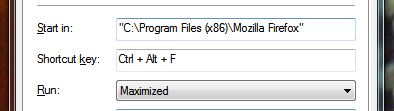
To open Firefox, I simply press the “Crtl Alt and F” keys at the same time… and “walla” it starts auto-magicly!
Add Taskbar Toolbars
Again this has been covered in a prior article, but in cased you missed it – read on!
Your taskbar can do more than just store program icons. Right click the taskbar, hover over Toolbars and then select the toolbars you would like to use and to appear on your taskbar.
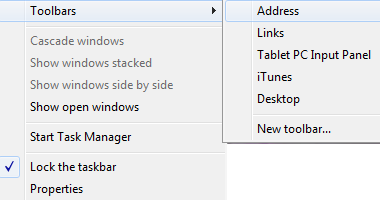
You may find that some third parties programs offer their own toolbars, such as iTunes as shown above.
We hope you find these Windows tips useful!