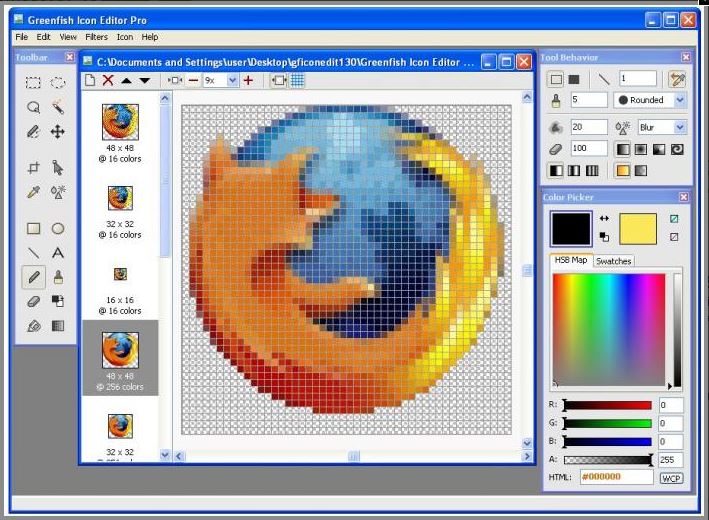You Can Change the Icon of Your Windows Shortcuts
Sometimes you want to add a personal touch to a windows shortcut by changing it’s icon. Perhaps the icon just doesn’t fit, and you would rather have an icon that more closely matches the respective shortcut. Sometimes you are just tired of those boring folders.
This process works for both Windows 7 and 8.X.
Single icons are often stored in an .ico file. You can create a custom icon using a 3rd party program. There are free programs you can use to create your own icons, but if you want to make a quick change, Windows has an array of icons ready for you to choose from. These icons are stored in .exe or .dll files. These were intended for use by Windows, but the icons contained in these files can be assigned to any of your shortcuts.
The list below contains some of the more well known Windows system files that have icons you can choose from:
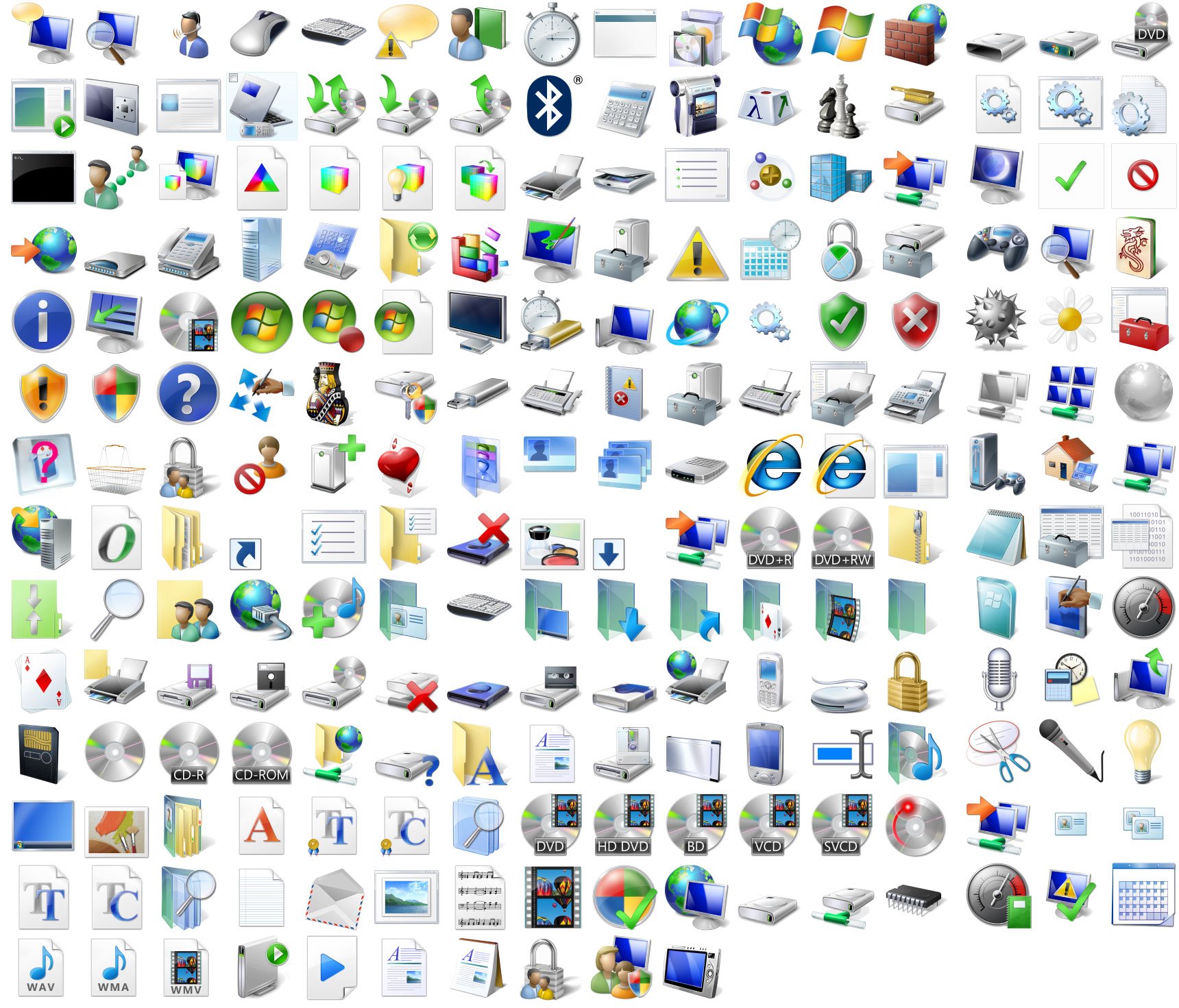 C:\Windows\explorer.exe
C:\Windows\explorer.exe- C:\Windows\System32\accessibilitycpl.dll
- C:\Windows\System32\ddores.dll
- C:\Windows\System32\gameux.dll
- C:\Windows\System32\imageres.dll
- C:\Windows\System32\moricons.dll
- C:\Windows\System32\mmcndmgr.dll
- C:\Windows\System32\mmres.dll
- C:\Windows\System32\netcenter.dll
- C:\Windows\System32\netshell.dll
- C:\Windows\System32\networkexplorer.dll
- C:\Windows\System32\pifmgr.dll
- C:\Windows\System32\pnidui.dll
- C:\Windows\System32\sensorscpl.dll
- C:\Windows\System32\setupapi.dll
- C:\Windows\System32\shell32.dll
- C:\Windows\System32\wmploc.dll
- C:\Windows\System32\wpdshext.dll
Some of the files listed above are embedded with just a few icons and some contain many icons ready for your use. Each file contains a different set of icons. For example the C:\Windows\System32\imageres.dll file contains all of these icons you can choose from: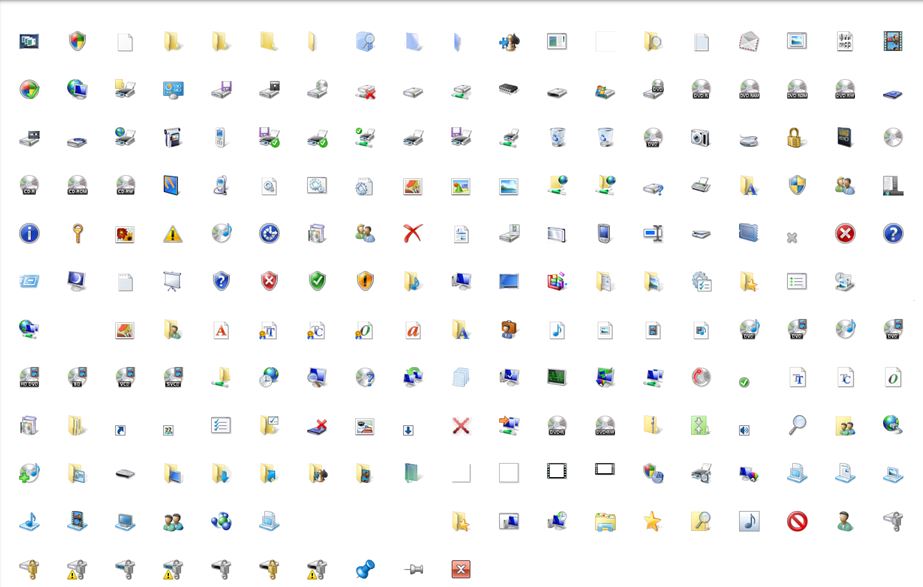
Ok Lets Make the Change!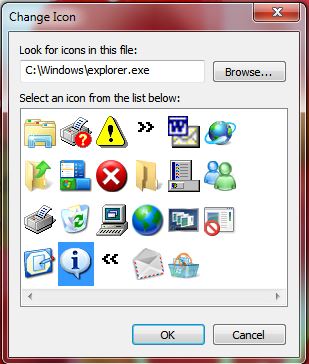
Select the shortcut that you wish to change it’s icon. Right click or select properties.
Select the Shortcut tab and press the Change Icon button. Windows may select a file for you to use to choose an icon from, but if not, or if you want to choose a different file, simply edit the “Look for icons in this file:” to one of the ones listed above.
Once you have selected a valid file, Windows will present you with a list of icons that are embedded into the file selected. Select the icon you wish to use and select “OK”. To confirm the icon change, click Apply and then OK once again, and the icon has been changed!
The process to change The Icon Of A Website shortcut is the same, except that you will need to manually select a file that contains the icons from which to choose.
Want to Make Your Own Icon?
There are many excellent Icon Editing programs available on the market. For most users the free “Greenfish icon Editor Pro” software and is more than you need! You are only limited by your creativity. With this software you can create an icon based on your favorite photo.
This is a professional tool to create and edit icons for your system. You can use it to design icons for your own programs or edit the ones already featured in any application.
Besides opening icons themselves, Greensfish Icon Editor can work with other graphic formats as well, and even convert these images into icons. The program also features an extracting tool to open all icons included in system libraries and EXE files.
You’ll have access to a wide variety of drawing tools and special filters to spice your icons up. Plus, the program is really easy to use and supports keyboard shortcuts, drag-and-dropping files and other goodies. You’ll only need to arrange the different windowed menus on the interface, and you’re ready to start working on your icons.
This program is a professional, yet easy to use tool for creating icons, cursors, and other small pixel-graphic images. It has a wide range of features, including:
- Create icons up to 256×256 at 32-bit
- Advanced selection handling (marquee, lasso and wand tools, saving/loading selections from files)
- Creating and testing cursors
- Extracting icons and cursors from executable files
- Dynamic color depth
- Various gradient styles for filling shapes
- Lots of filters including Remove matte, Drop shadow, Inner/Outer glow and Bevel
- File drag and drop support
- Sample icons are included
No installation required the Greenfish Icon Editor Pro is absolutely portable