Create Your Own Desktop Wallpaper Slide Show – It’s easy!
Windows has some great wallpaper collections available for you to use all neatly packaged in Themes. You can download these at no cost compliments of Microsoft:  Click Here: Windows Themes.
Click Here: Windows Themes.
If you would like to create your own collection of images for your wallpaper collection, in Windows 7 or 8, just follow these 6 easy steps:
1: Pull together a folder with all the images that you want to include in your wallpaper slide show. This folder can be located anywhere on your computer; perhaps in your pictures folder, or you may want to store this collection in the same location windows uses to store the images used in the Themes. You will want to find images that are high resolution and worthy of adorning your desktop. If You want to include some of the images that are provided by Microsoft in one of their themes, or locate your custom folder in the same folder that Microsoft provides, they are located here: “c:\windows\web\wallpaper\“.
2: Right Click with your mouse on your desktop and select Personalize. You will be given an opportunity to select one of the themes already installed by simply clicking on a theme.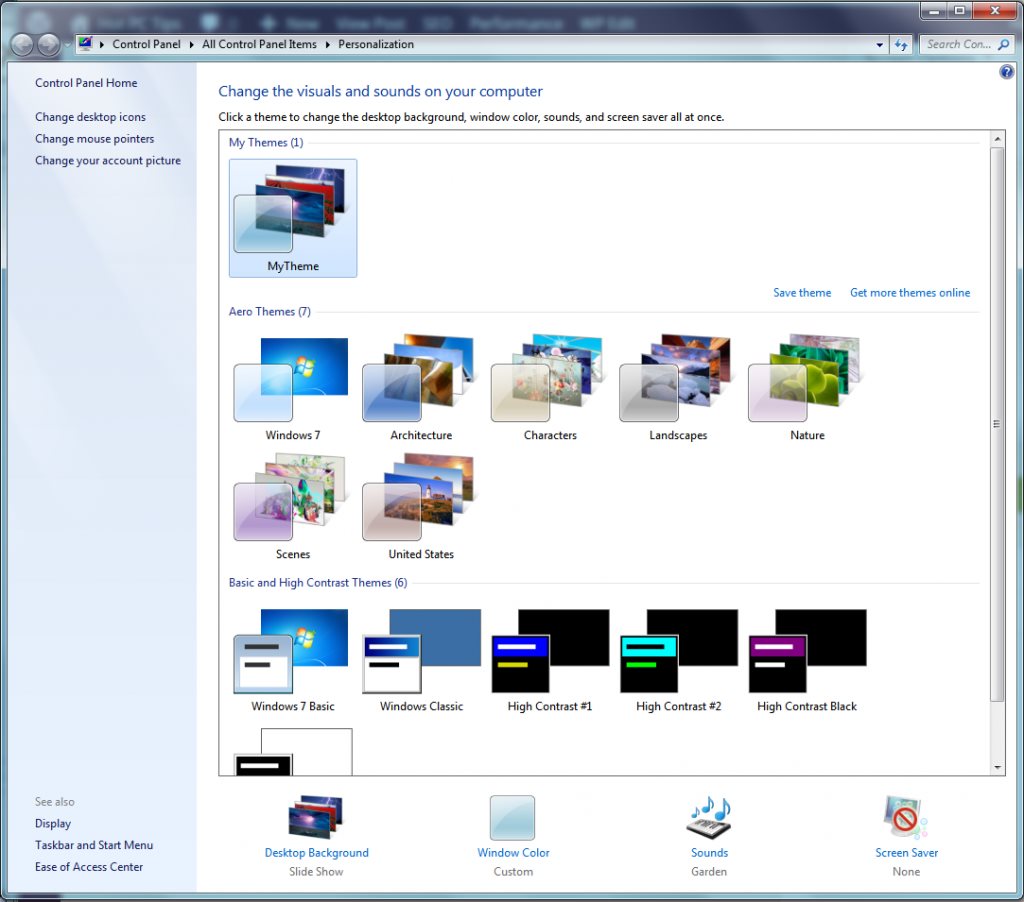
3: To select your own custom folder for your desktop wallpaper image collection, select Browse at the picture location selection box at the top. Navigate to the location of the folder containing your images you created earlier. Once you have your folder selected, windows will display for you all the images in your folder. You can select all your images or eliminate a few, as you wish.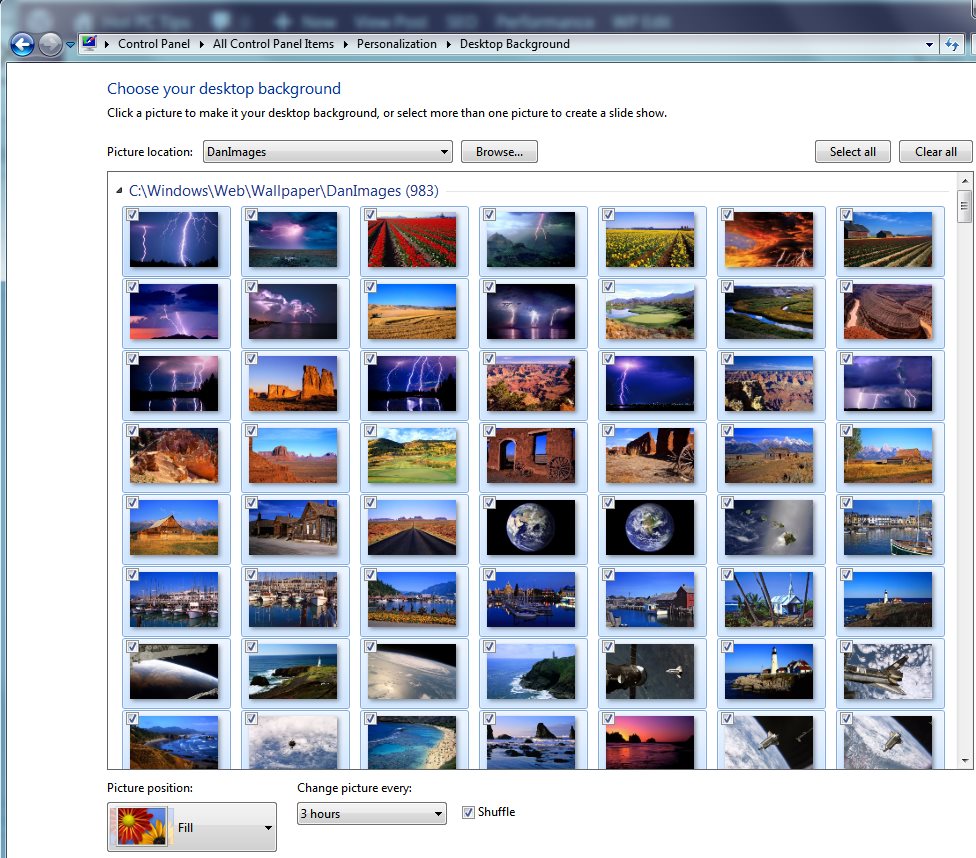
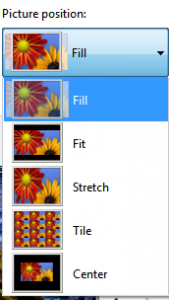 4: Once you have selected the images that will make up your wallpaper slide show, you will want to select the appropriate “Picture position” as shown. Note: This setting will apply to all images in your wallpaper image folder.
4: Once you have selected the images that will make up your wallpaper slide show, you will want to select the appropriate “Picture position” as shown. Note: This setting will apply to all images in your wallpaper image folder.
Your options are:
- Fill ⇒ This is the normal selection and will fill the screen with each image, without distortion. Some of the image may be cropped as necessary to fill the screen with the image.
- Fit ⇒ This will display the image as large as possible, but some horizontal or vertical bars may be displayed. None of the image will be cropped.
- Stretch ⇒ This will stretch the image in both the horizontal and vertical directions to fill the screen. This will likely cause some image distortion.
- Tile ⇒ This will tile your desktop with as many copies of the image as necessary to completely fill the screen. No image re-sizing will occur.
- Center ⇒ This will place each image in the center of your screen without re-sizing each image. The image will likely not fill the screen.
5: Select how often you want the desktop wallpaper to change, in seconds, minutes, hours or days. This time is based on the time your computer is on, and not in sleep mode. If you want the images displayed in order, deselect the Shuffle box.
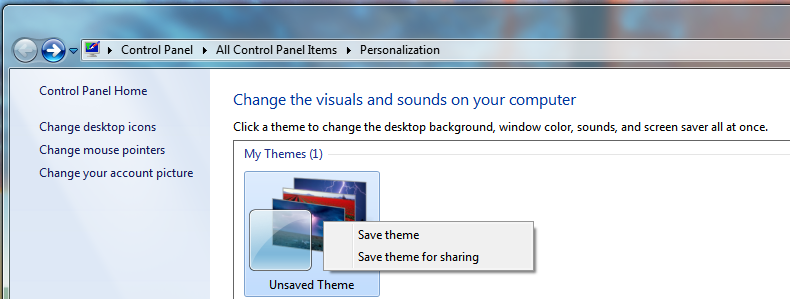 6: Click on save changes.
6: Click on save changes.
Once you have your new custom Theme created you can right click on your new custom theme and click on save, providing a name as appropriate.
You may want to create collections for different moods, or perhaps different seasons!
You will wonder why you didn’t do this before!

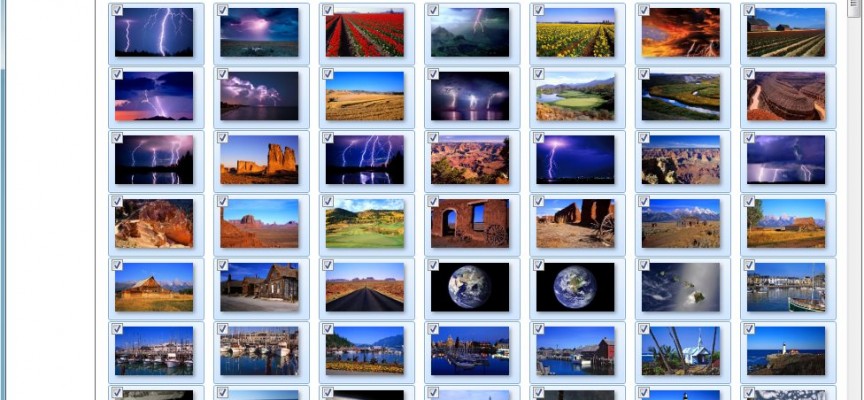
This is just awesome, now I am working to build a collection of good high res pictures for my desktop!